What to do when receiving yellowCard status?#
The yellowCard status (yellow card) occurs in situations where WhatsApp detects suspicious activity on the number. Filtering sent messages is done by WhatsApp on its side.
Messages sent after receiving the status are stored in the queue to be sent for 24 hours. To continue running the instance, you need to do a reboot of the instance.
Get yellowCard status:#
-
The account makes mailing to new numbers (numbers with which there was no dialogue)
-
The account was blocked by the interlocutor (your interlocutor complained about you)
-
WhatsApp identifies suspicious activity using internal algorithms and starts filtering some outgoing messages.
The percentage of blocking messages can be different, from 10% of messages to complete blocking of sending.
Suspicious activity
-
Increased spamming activity
-
A sequence of actions that cannot be repeated in the same order in the web or desktop version
-
Using phone emulators instead of physical handsets
YellowCard status appears
When sending a message to the GREEN-API, a successful response is given (HTTP 200), then the system sends a message to WhatsApp, but gets a ban.
There is no actual sending of the message.
This message is not displayed on either the sender's phone or the recipient's phone.
In the GREEN-API logs, this message has the yellowCard status.
The instance status in the console or when requested by the getStateInstance method will change to yellowCard.
After receiving yellowCard status, sending messages from a mobile device may be partially or completely blocked.
Also, when you try to send a message from the mobile application again to the same numbers that were not delivered, you can receive a notification (exclamation mark or a single checkmark).
Example:
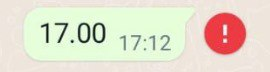
Solution to the problem:#
-
Give your account a "rest" to stop mass mailings for a few days.
-
Rearrange and switch to your account (if you had WhatsApp Business, put regular WhatsApp and vice versa).
-
Write a letter to WhatsApp support using the mobile application (
Settings->Help->Contact us) with a request to unblock your account. In response, a standard response will come with the statement that the account has been unlocked, after the messages begin to be delivered.An example letter can be found in the article "If your number is blocked".
-
Number change
Problem warning:#
- We recommend using our recommendations to prevent yellowCard status.