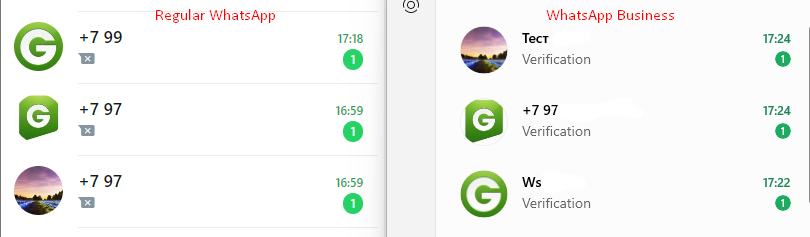Why does the SWE001 error occur?#
The SWE001 marker is error decrypting first incoming message, which initially arrives empty on linked devices (Whatsapp Web, WhatsApp Desktop and GREEN-API), indicating a problem in obtaining the text content of the message.
Why does the error occur?#
In some cases, encryption keys are updated for a long time, and in new messages, the notification "Waiting for this message. This may take some time." may appear.
In the API, such a message will be marked with the marker SWE001.
Error SWE001 may occur:
- After 5 unsuccessful attempts to decrypt the message
- If the interlocutor wrote to the chat for the first time in 14 days
- When receiving a disposable message
- When using a linked device and the application is turned off WhatsApp
What does the error look like?#
The error message may be displayed correctly on the main device.
- WhatsApp error:
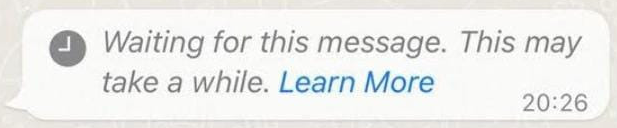
- The
SWE001marker in the API in the notification body of the incoming message:
{
"typeWebhook": "incomingMessageReceived",
"instanceData":
{
"idInstance":1100000001,
"wid":"79000000000@c.us",
"typeInstance":"whatsapp"
},
"timestamp":1700545580,
"idMessage":"3AE2864C77312000000",
"senderData":
{
"chatId":"79000000001@c.us",
"chatName":"John",
"sender":"79000000001@c.us",
"senderName":"John",
"senderContactName": "John Doe"
},
"messageData":
{
"typeMessage":"textMessage",
"textMessageData":
{
"textMessage":"{{SWE001}}"
}
} }
Disposable messages#
If a media file with the ability to read the message once was received, then it will only be possible to open it on the device, and the API will display the error SWE001

Solutions:#
-
To request a resend:
Configure the bot to ask the sender to resend the message.For example: "Please resend the message. I couldn't see your response".
-
Open the chat with the message:
If you open a chat with the messageSWE001via the official WhatsApp client (Web or Desktop), the message content may load correctly. Instead of the "Waiting for message" status, the media file itself will be displayed -
QR Code Rescan:
If the errorSWE001appears frequently, delete all sessions on the mobile device (section linked devices) and scan the QR code again.For more information on how to set up device pairing read our article.
-
Using WhatsApp Business:
Instead of the regular WhatsApp application, we recommend using WhatsApp Business. Similar errors occur less frequently when using WhatsApp Business.For example, when sending messages via the link
wa.me/...from a mobile device, the first message in regular WhatsApp is likely to have theSWE001error. Similar messages in WhatsApp Business are processed and delivered correctly.