How to set up device pairing?#
You can use WhatsApp on your browser, computer, tablets and other devices or through our GREEN-API service by linking them with your main phone. You can use up to four connected devices at the same time. Each device connects to WhatsApp independently, while maintaining privacy and security through end-to-end encryption.
Note
- You don't have to leave your phone connected to use WhatsApp on linked devices, but those devices will be disabled if you don't use your phone for more than 14 days.
- If linked devices are inactive for 30 days, they will be automatically disabled.
- You will need a phone to register a WhatsApp account and link new devices.
You can pair a device in 2 ways:
You can also use one WhatsApp account on different phones at the same time by linking them to your main phone. You can link up to four devices.
1. Linking a device using a QR code#
- Register in console account.
- Create an instance using the Developer plan.
- Once the instance creation is complete, click the Get QR button. You will see a QR code that you need to scan in the WhatsApp or WhatsApp Business application on your mobile phone.
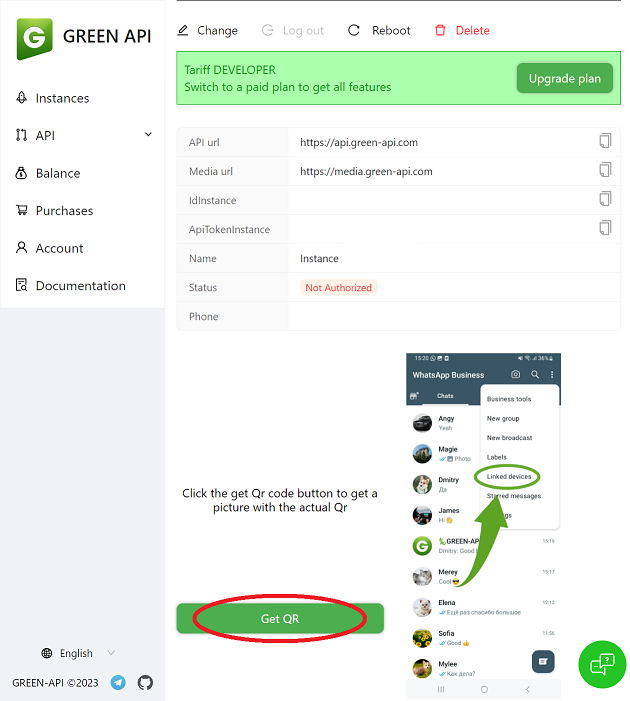
- Open WhatsApp or WhatsApp Business on your phone.
- Tap
 >
> Linked devices>Link a device.
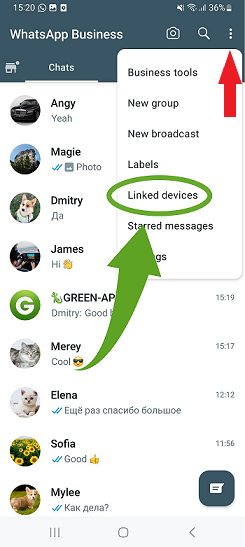
3. Unlock your phone (if you have the security mechanism enabled).
4. Point your device at the screen and scan the QR code.
- Open WhatsApp or WhatsApp Business on your phone.
- Go to WhatsApp
Settings>Linked Devices>Link a device.
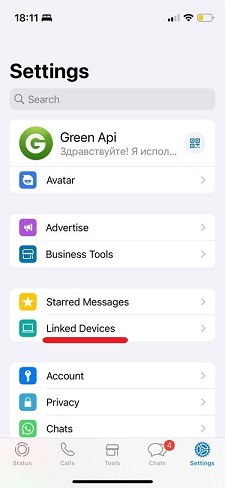
3. Unlock your phone (if you have the security mechanism enabled).
4. Point your device at the screen and scan the QR code.
Open Whatsapp Web on the device you want to link. You will see a QR code that you need to scan on your phone.
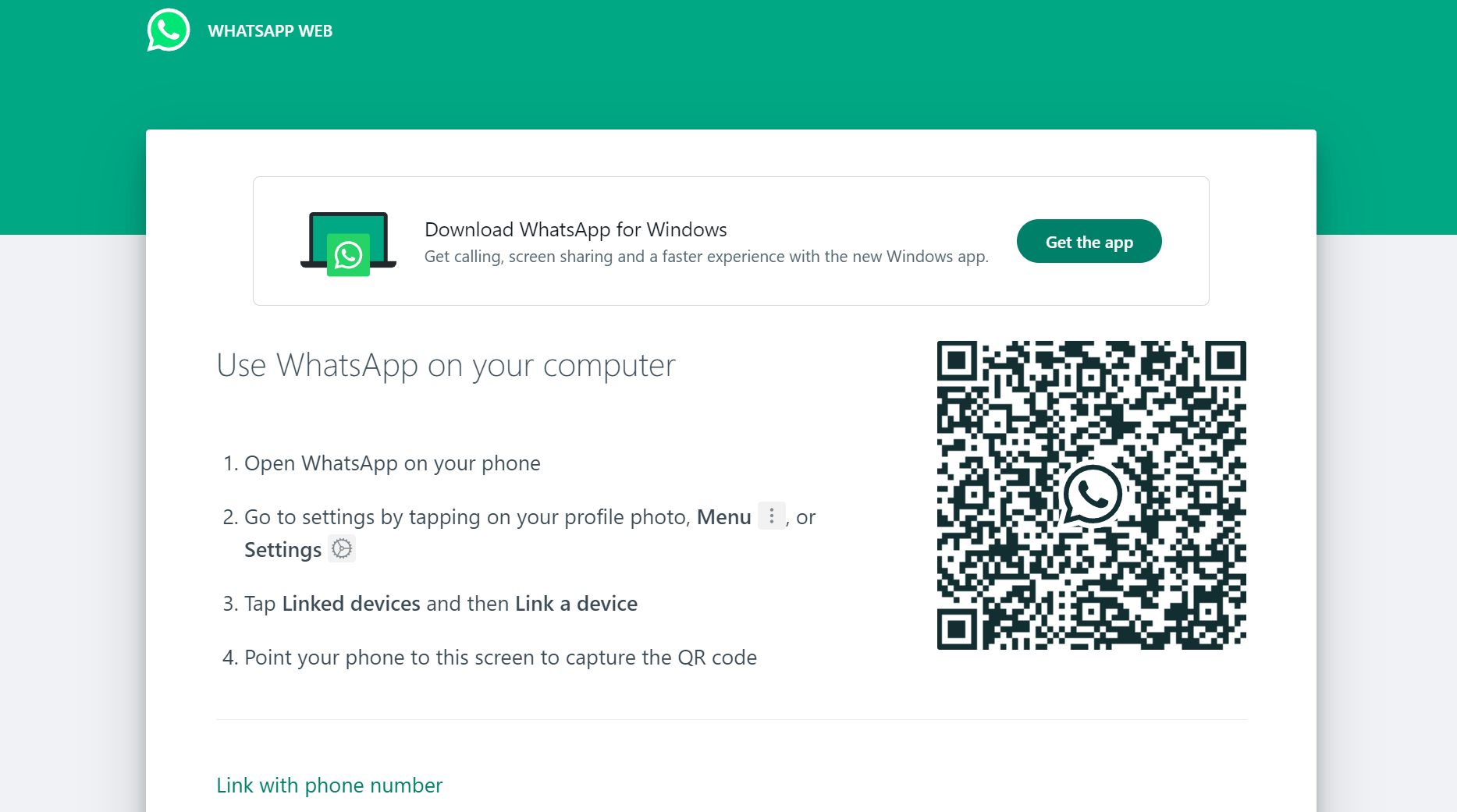
- Open WhatsApp or WhatsApp Business on your phone.
- Tap
 >
> Linked devices>Link a device.
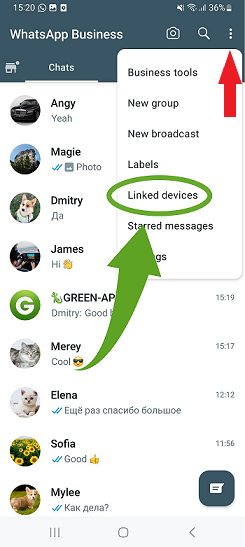
3. Unlock your phone (if you have the security mechanism enabled).
4. Point your device at the screen and scan the QR code.
- Open WhatsApp or WhatsApp Business on your phone.
- Go to WhatsApp
Settings>Linked Devices>Link a device.
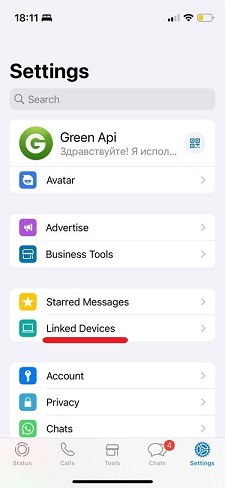
3. Unlock your phone (if you have the security mechanism enabled).
4. Point your device at the screen and scan the QR code.
Download the WhatsApp app for Windows or WhatsApp for MacOS. When logging in, you will see a QR code that you need to scan on your phone.
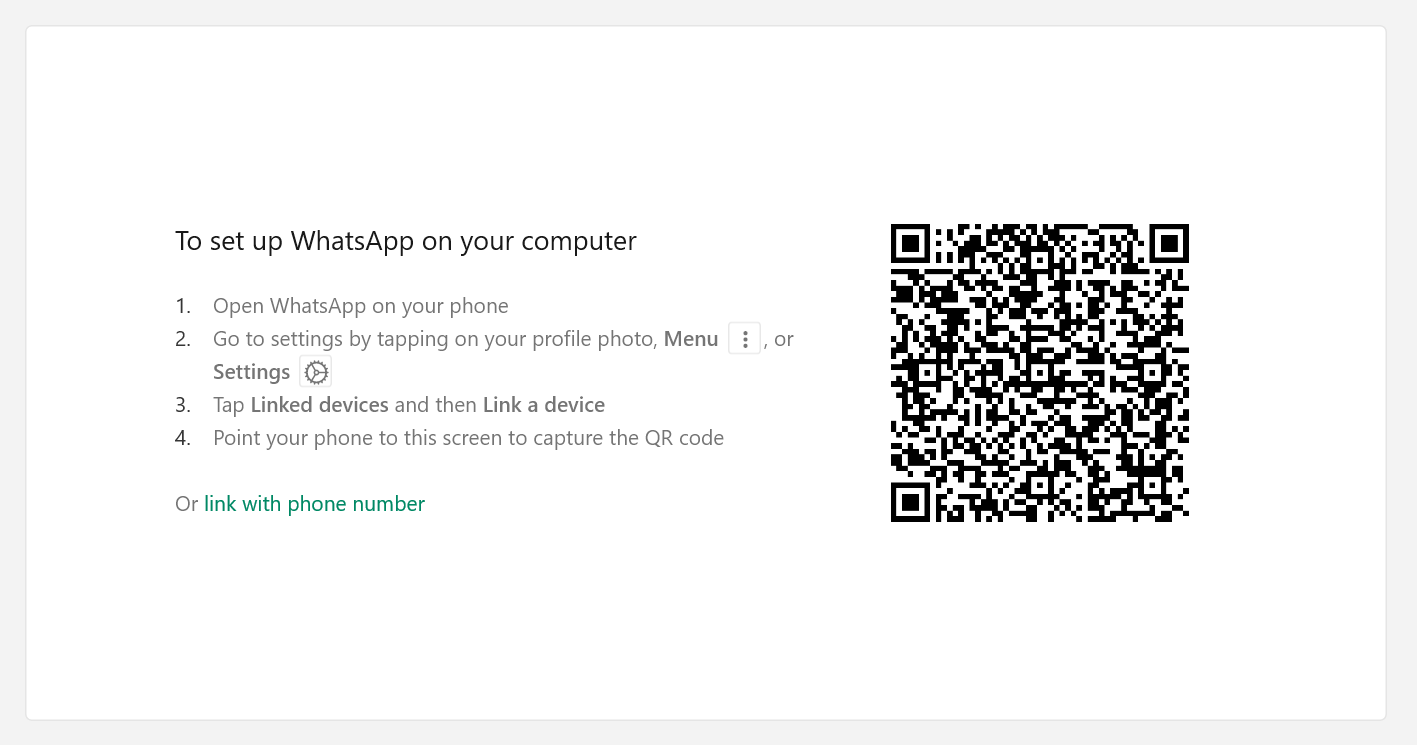
- Open WhatsApp or WhatsApp Business on your phone.
- Tap
 >
> Linked devices>Link a device.
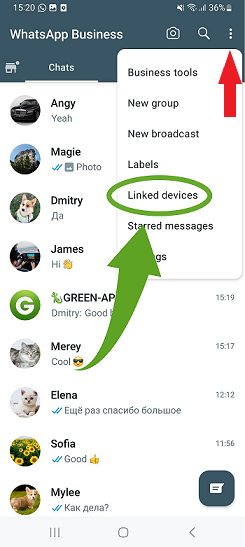
3. Unlock your phone (if you have the security mechanism enabled).
4. Point your device at the screen and scan the QR code.
- Open WhatsApp or WhatsApp Business on your phone.
- Go to WhatsApp
Settings>Linked Devices>Link a device.
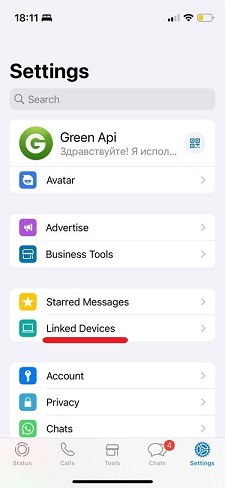
3. Unlock your phone (if you have the security mechanism enabled).
4. Point your device at the screen and scan the QR code.
2. Linking a device by phone number#
You can read more about the benefits of this method in our article.
- Register in console.
- Create an instance on the Developer plan.
- After creating an instance, click the
Bind by phone numberbutton. - Enter the number you want to bind to the instance.
- The authorization code will appear in the same window.
- Open WhatsApp or WhatsApp Business on your phone.
- Go to
Settings>Linked devices>Link a device. - Tap
Link with phone number installed. - Enter the 8-digit code from console.
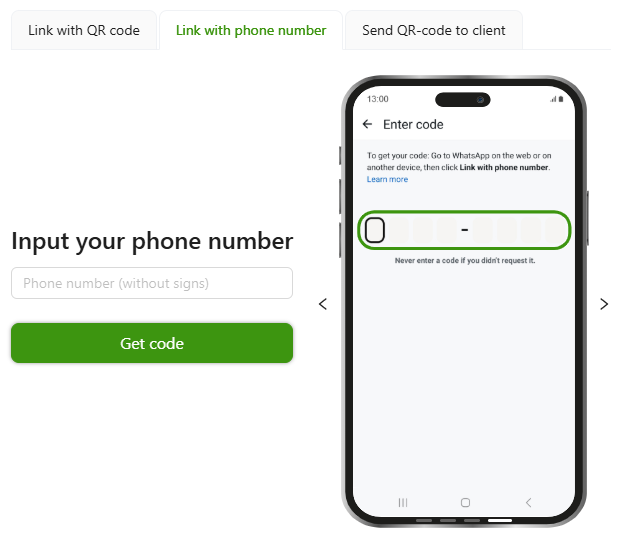
- Open WhatsApp or WhatsApp Business on your phone.
- Tap
 >
> Linked device>Link a device.
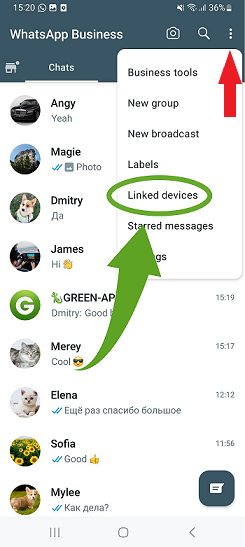
3. Tap
Link with phone number installed.4. Enter the 8-digit code from console.
- Open WhatsApp or WhatsApp Business on your phone.
- Tap in
SettingsWhatsApp >Linked device>Link a device.
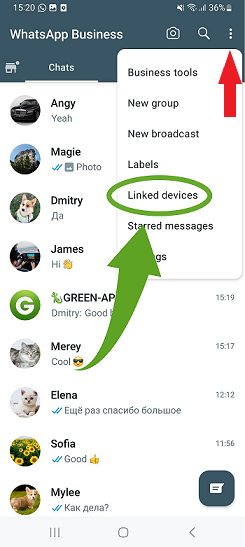
- Tap
Link with phone number installed. - Enter the 8-digit code from console.
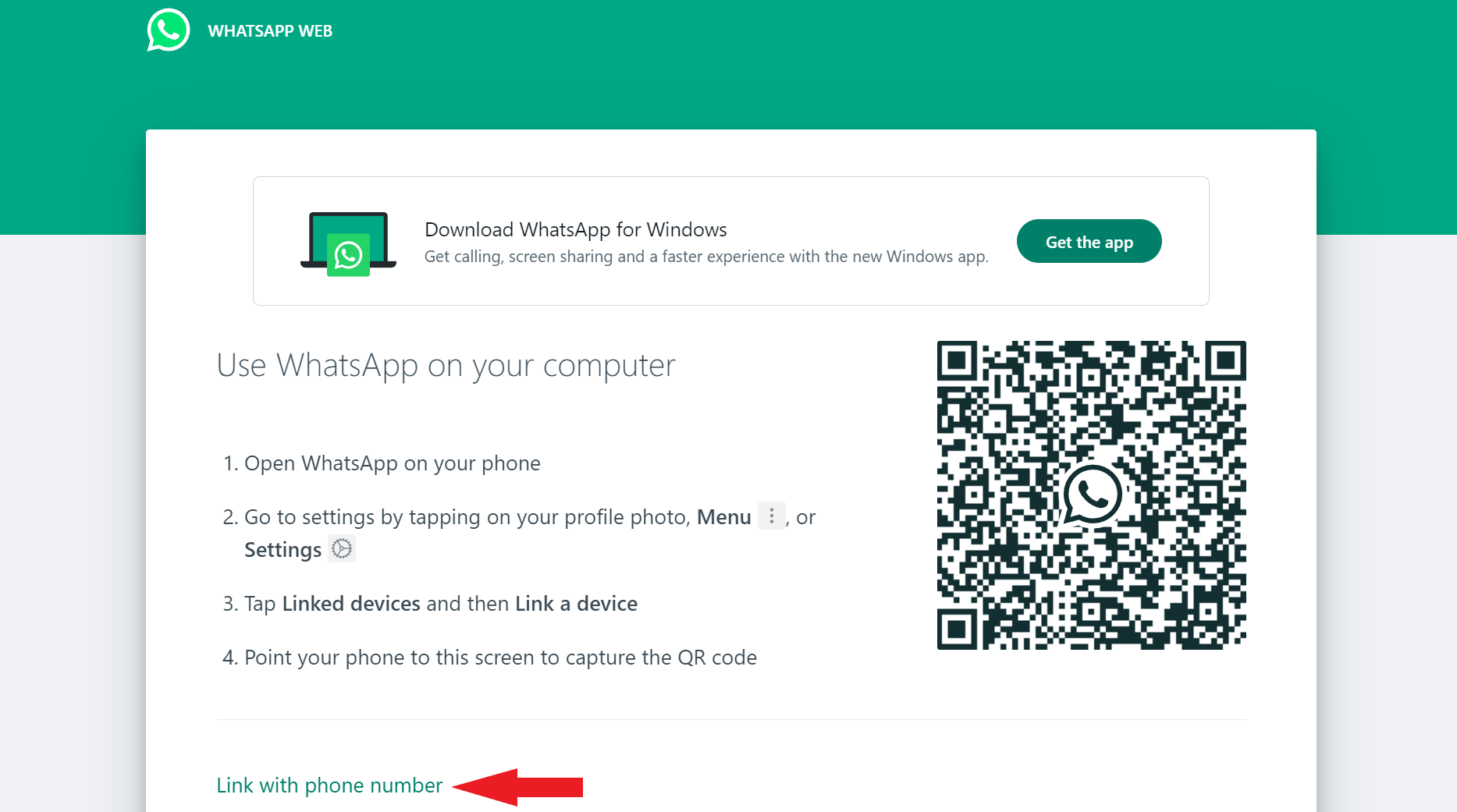
- Select Link with phone number.
- Select your country and enter your main account phone number.
- An eight-digit code will appear on the screen, which must be entered on your device.
On the main device (Linking a device by phone number is done in the same way for both Android devices and iPhone)
- Tap the Enter code notification from WhatsApp.
- Confirm the pairing of your device.
- Unlock your phone (if you have the security mechanism enabled) and enter the eight-digit code on your main device.
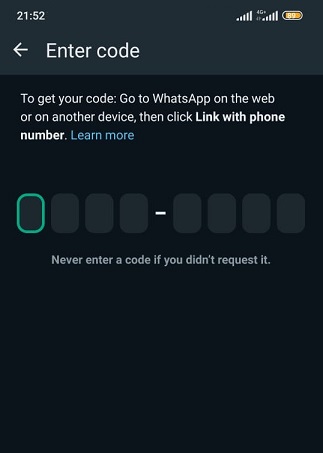
Download the WhatsApp app for Windows or WhatsApp for MacOS. When logging in, you will see a QR code that you need to scan on your phone.
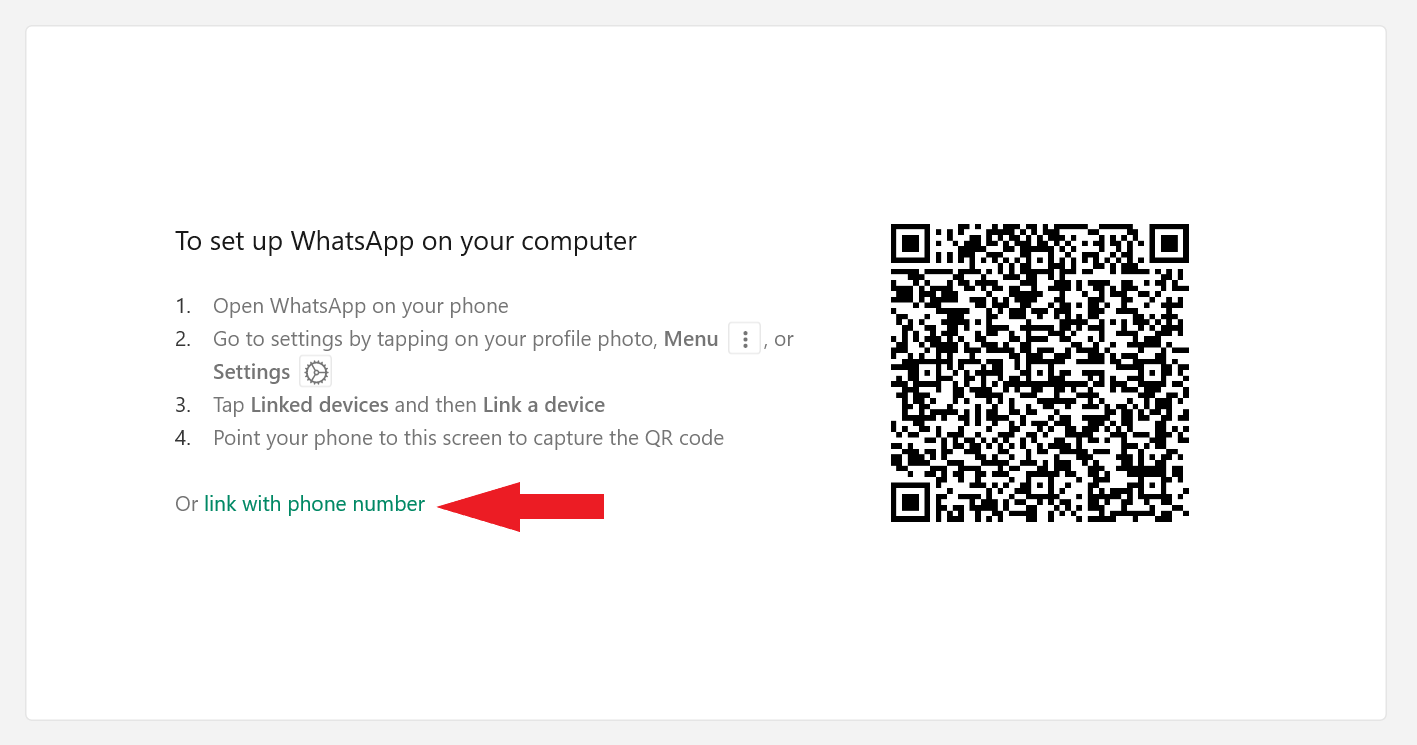
- Select link with phone number.
- Select your country and enter your main account phone number.
- An eight-digit code will appear on the screen, which must be entered on your device.
On the main device (Linking a device by phone number is done in the same way for both Android devices and iPhone)
- Tap the Enter code notification from WhatsApp.
- Confirm the pairing of your device.
- Unlock your phone (if you have the security mechanism enabled) and enter the eight-digit code on your main device.
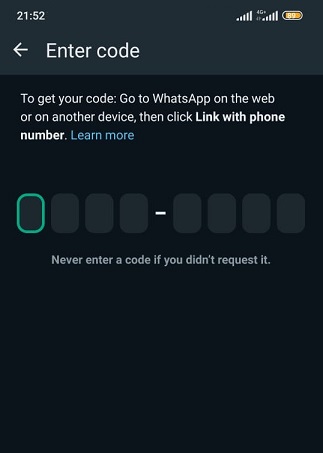
Linking an additional phone to the main phone#
You can link a secondary Android device to your primary Android phone and iPhone. You can also link an additional iPhone device to your main Android and iPhone phone.
Note
- Live location and add status aren’t supported on companion phones.
- Your companion phones will be logged out if you don’t use your primary phone for over 14 days.
- Successfully linked companion phones will show This is a linked device. Learn more in Settings.
- In order to connect an additional phone in general, install WhatsApp or WhatsApp Business to an additional phone. Open WhatsApp and tap Agree and continue.
- Tap
 >
> Link as Companion Device. You’ll see a QR code to be scanned by your primary phone.

-
Open WhatsApp on your primary phone.
- Android Tap
 >
> Linked devices>Link a device - iPhone. Go to WhatsApp
Settings>Linked Devices>Link a device.
- Android Tap
-
Unlock your phone (if you have the security mechanism enabled) scan the QR code of the secondary phone using the main one.
-
In order to connect an additional phone in general, install WhatsApp or WhatsApp Business to an additional phone. Open WhatsApp and tap Agree and continue.
-
Tap
 >
> Link as Companion Device. You’ll see a QR code to be scanned by your primary phone.
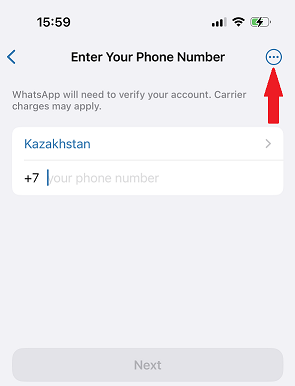
-
Open WhatsApp on your primary phone.
- Android. Tap
 >
> Linked devices>Link a device. - iPhone. Go to WhatsApp
Settings>Linked Devices>Link a device.
- Android. Tap
-
Unlock your phone (if you have the security mechanism enabled) scan the QR code of the secondary phone using the main one.