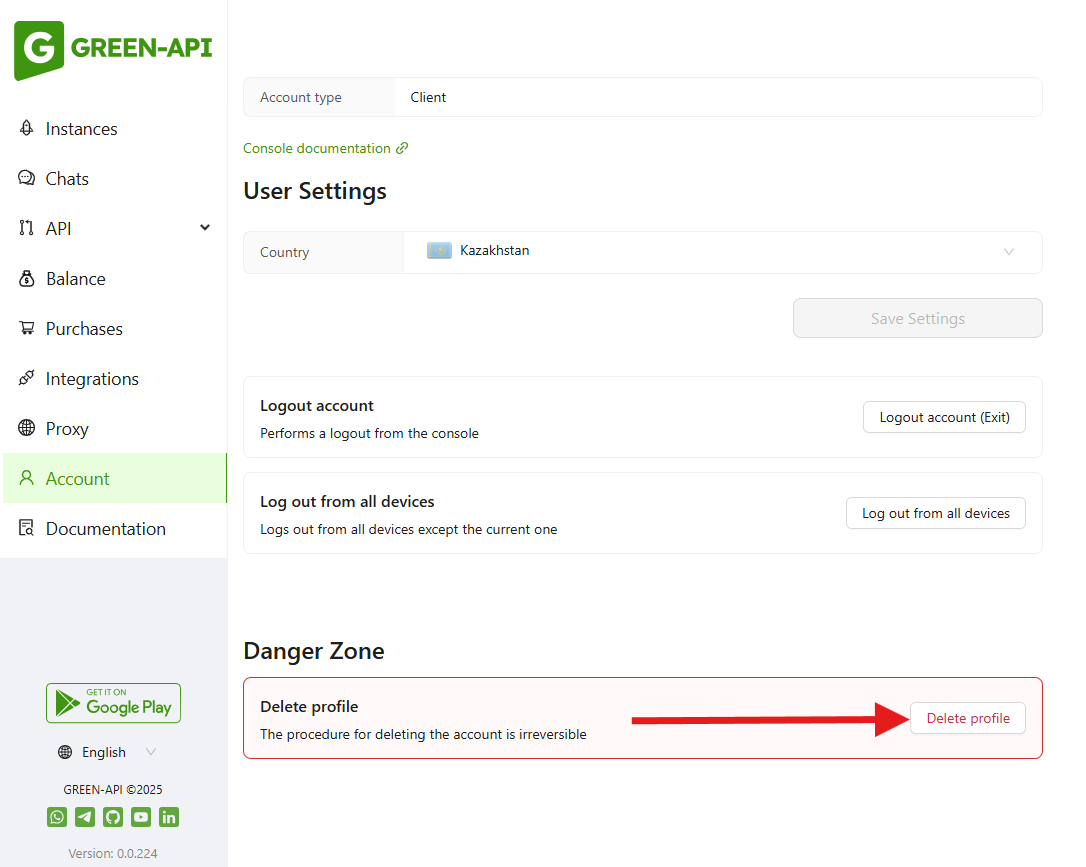Registration in the console#
In order to access instances, token and API functions it is necessary to register in the console of the user.
Registration#
To register, you should click on the Sign in button in the upper right corner on the main page of the site.
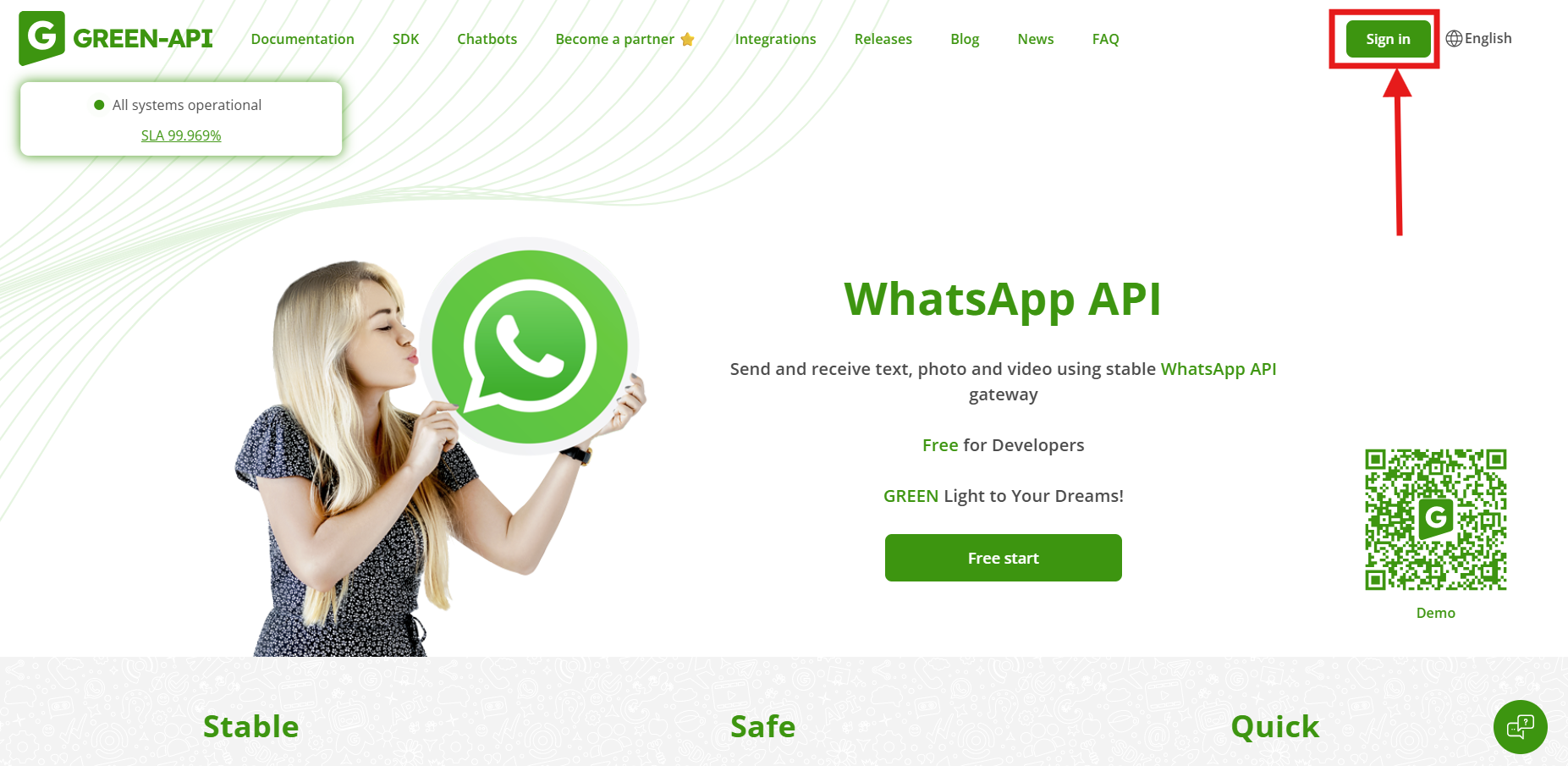
The registration field will open in front of you.
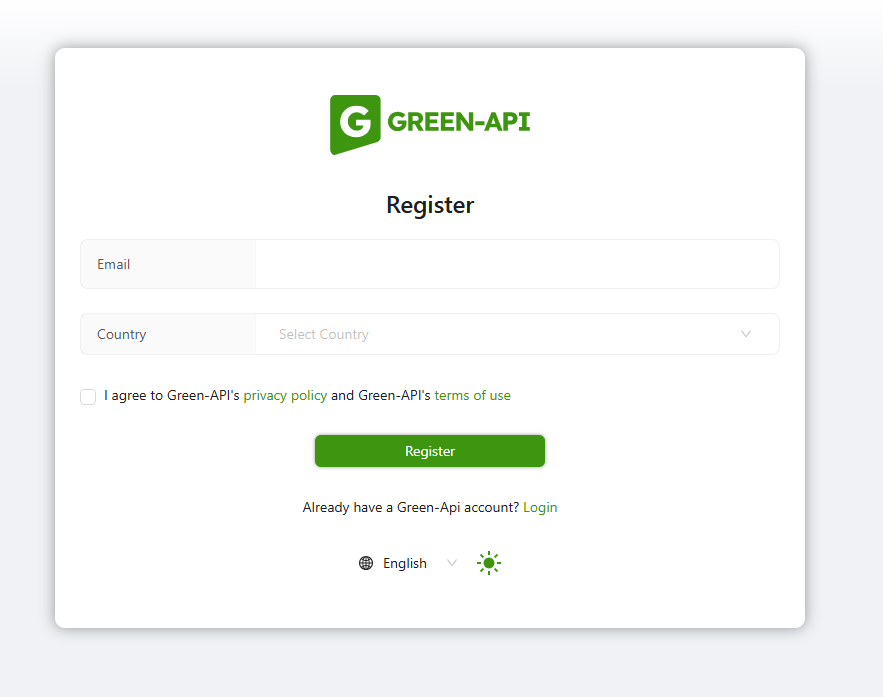
If this does not happen, you can use the Register button at the bottom of the form to go to the registration field at the bottom of the Login form.

The registration form requires you to:
- Specify email;
- Specify the country of registration;
- Check the box about reading the user agreement (you can read it by clicking on the phrase
Privacy PolicyandTerms of use); - Click on the button to
Register.
A Confirmation code will be sent to the specified email. Enter it in the Confirmation code window and click Send.
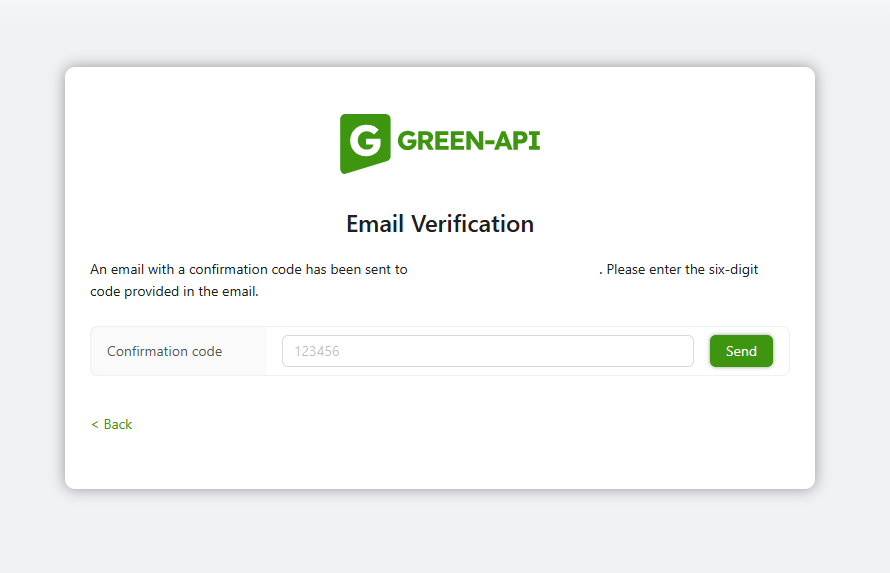
We recommend checking the
Spamfolder in addition to general incoming messages, as the letter may end up there.
After completing registration, you will be able to log in to the console.
Logging in#
To log in again, you can use the Sign in button on the main page of the site, which was described above.
You will no longer need to register again. You only need to fill out the form called Login.

To log in again, please specify:
- The email address you specified during registration;
- You can check the
Remember mebox if you want to save your email for automatic login the next time you visit your console; - Click the
Loginbutton.
A Confirmation code will be sent to the specified email. Enter it in the Confirmation code window and click Send.
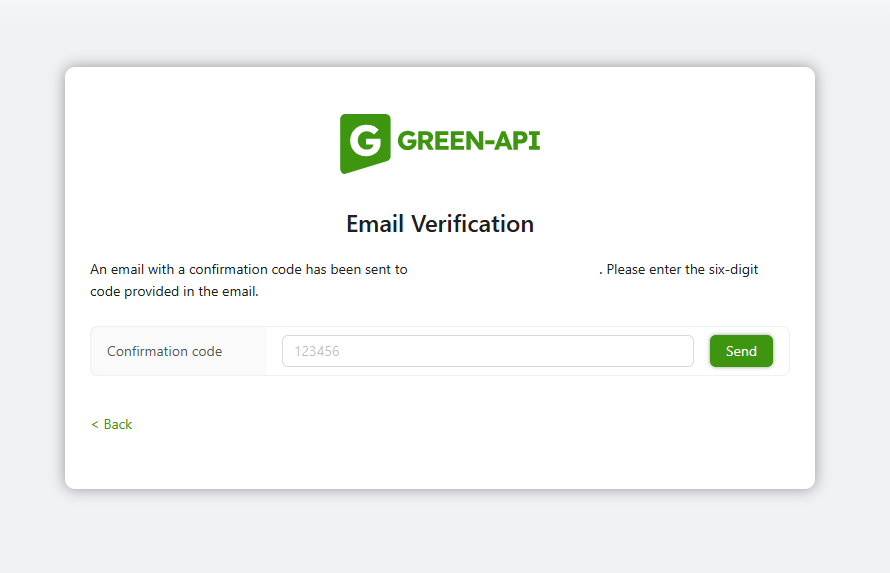
We recommend checking the
Spamfolder in addition to general incoming messages, as the letter may end up there.
Logging out#
You can log out from the console in the Account section by clicking the Logout account (Exit) button.
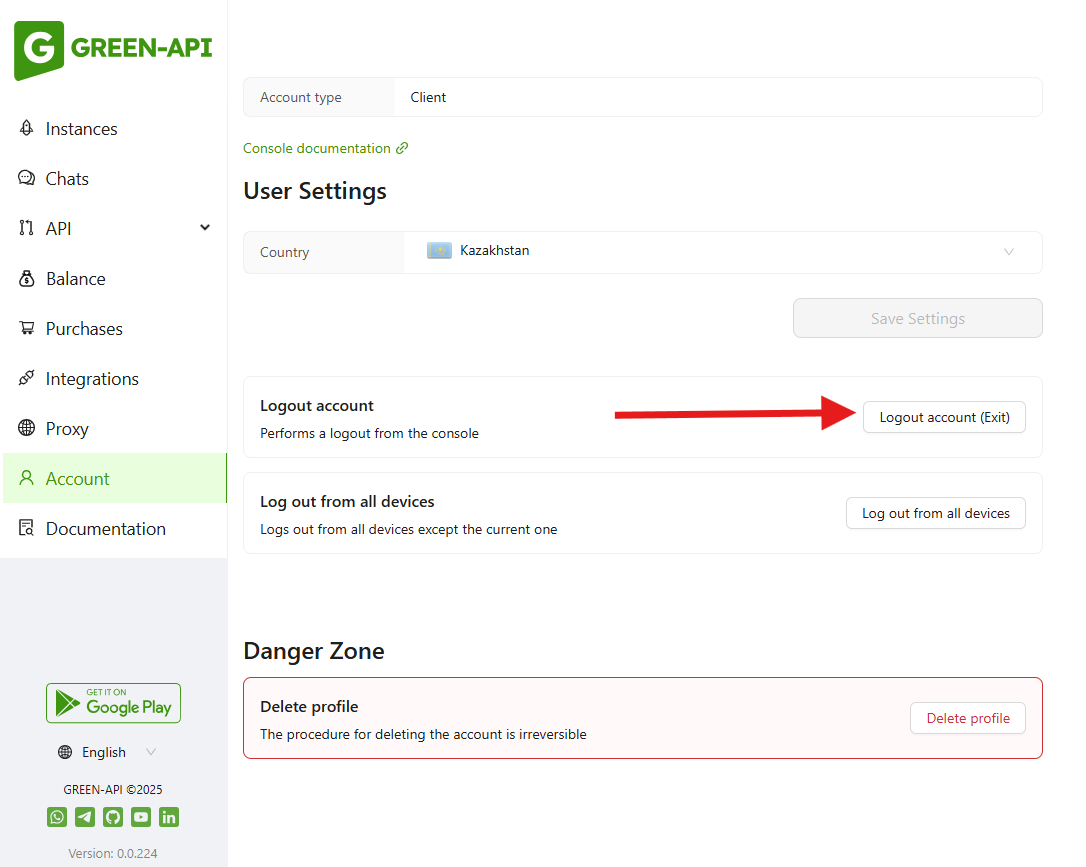
If necessary, you can log out from the console from all devices except the current one by clicking the Log out from all devices button.
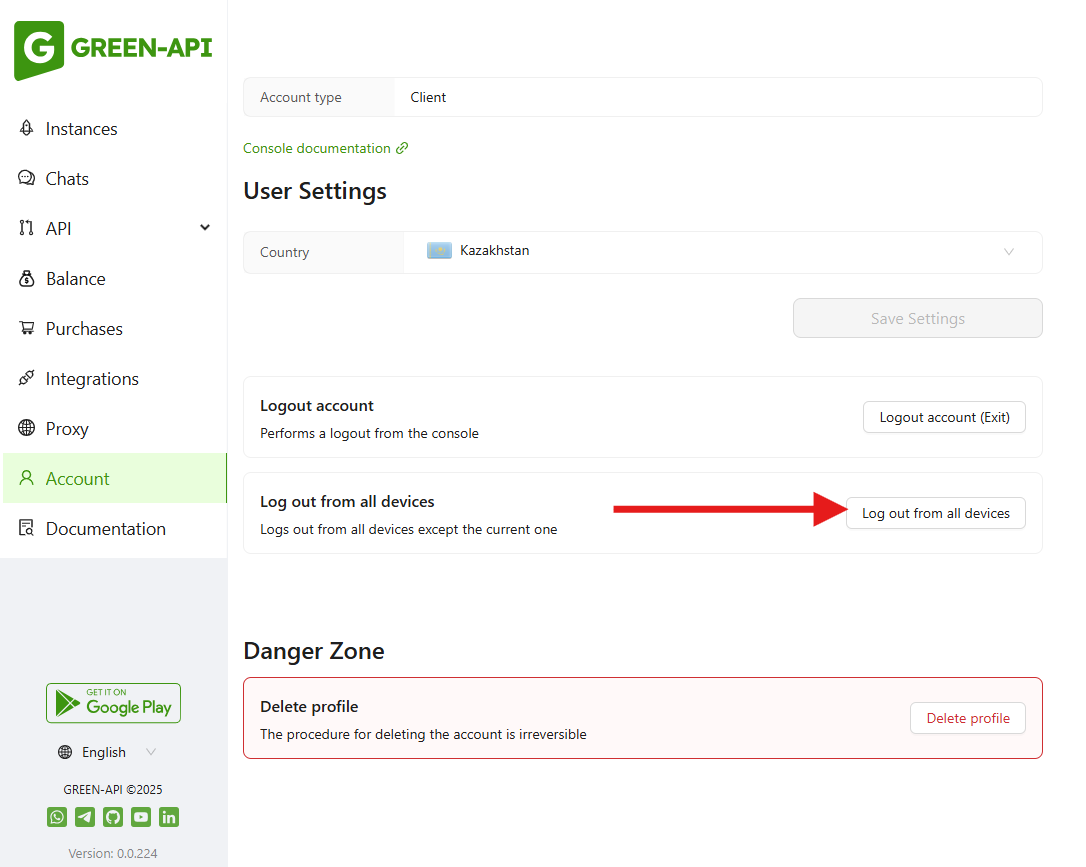
You can also delete your current account in this section.
Attention
The account deletion procedure is irreversible.
A deleted account cannot be restored.
It will not be possible to register a new account with this email address.
Unused funds are non-refundable.